Mail server
Settings for the module that sends email from Hexamail Vault to your mail server. Hexamail Vault allows for flexible email routing through your system.
Processing incoming email
If you are processing incoming email with Hexamail Vault you simply have to setup Hexamail Vault to forward/send email to your existing email server. Configure the Existing email server with the hostname/IP address and port of your existing email server.
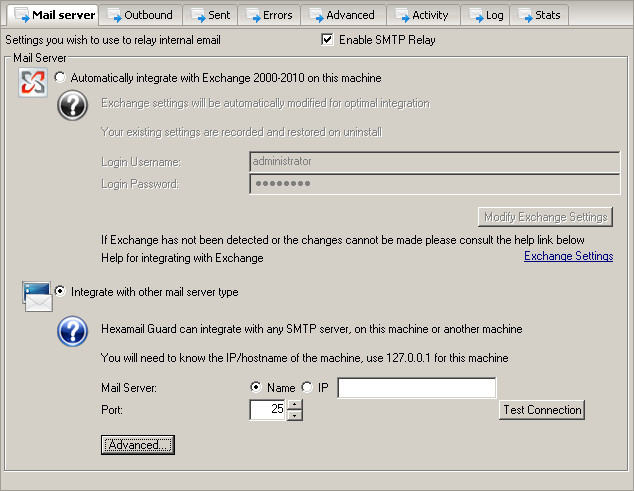
Mail Server
ExchangeIntegration
If you are running Exchange and Hexamail Vault on the same machine use this setting to automatically have Exchange settings modified ready to run with Hexamail Vault.
Your existing Exchange settings will be recorded and restored if you uninstall Hexamail Vault. The settings changed are: Protocols/SMTP/Default SMTP server/Bindings, Protocols/SMTP/Default SMTP server/Delivery/Smarthost

off
Login Username
If the service is running as a System service (default) you need to specify a login username that has access to Active Directory.
This login is typically the one you use to logon to the Active Directory machine as administrator.
Be sure to include the domain in the username, e.g. the user Adminsitrator in the domain 'YourDomain' would be specified: YourDomain\Administrator

Login Password
If the service is running as a System service (default) you need to specify a login password for the username that has access to Active Directory.
This login is typically the one you use to logon to the Active Directory machine as adminsitrator.
This password is sent and stored using strong encryption by the service.

Modify Exchange Settings
Use this button to force the modification of the Exchange settings. In addition, Exchange settings are updated every time Hexamail is reconfigured.
Mail Server
Enter your existing mail server host name or IP Address and port (usually 25) into the appropriate boxes. Use the Test Connection button to get the application to make a test connection to your mail server, verifying that the mail server is accessible to Hexamail and that the configuration is correct.

127.0.0.1, port 2500 for this computer, or exchangeserver.example.com port 25
